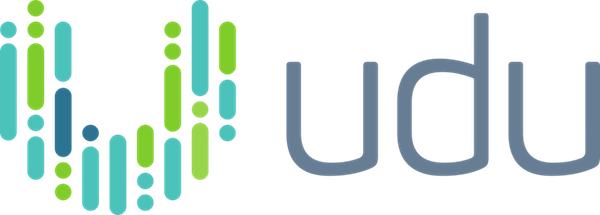Find Businesses – Best Practices
Find businesses does the heavy lifting when identifying, compiling and
analyzing large lists of target companies in the industries of your choosing. While the process is very straight forward, there are a few techniques that can be applied to help obtain your desired results. We have provided insight in this post that explains how to optimize search performance, complete projects faster and provide a more accurate score.
Required home page keywords
Required home page keywords are a great way to get a better curated list, faster. In fact, Required home page keywords are so important that we wrote an entire blog post on it here. We highly recommend reading that post so that you understand the ins-and-outs a little better, but the basic gist is this: providing a list of keywords specific to your industry will help filter out unrelated companies so that udu does not have to waste processing time on these companies. The end result is that your final list will be smaller, but more focused.
Multiple seats per run
Using multiple seats per run is pretty much a no-brainer once your project moves into the phase of doing large geographies. Most users of udu have at least 2 seats available to them. Using both of these seats on a single run will allow it to finish in half the time. And it’s linear, so if you have 4 seats, you can get it done in a quarter of the time. An instance where you may not want to use multiple seats on a run is if you have a project running on a large geography but you also want to go ahead and start building out your next project. Keeping a seat available for doing small runs on the new project is important. There are a few ways that you can adjust the seats for your runs:
- The Project Manager interface will show every active run currently in progress under your account. You can adjust the seats for each individual run on this interface. For access to this, click on the Find Businesses drop down menu in the header and select Project Manager.
- The … context menu for each individual run has an option for Run Controls. Run Controls allows you to adjust the seats for just that particular run.
- If you generally only work on one project at a time and you always want to dedicate all of your seats to any run, you can change the default from 1 seat to as many as you have access to. This option can be found in the Settings menu. To access the Settings menu, click on the Find Businesses drop down menu in the header and select Settings.
Improve Smart scoring
Smart scoring is the scoring model that udu generates based on what it has learned about what you are looking for in a good company. The more data udu has, the better Smart scoring will be. Obviously, anyone building a project knows that they need to include a Keyword scoring module that has a list of positive terms that are specific to the industry you are going after. This is an important piece of the Smart scoring puzzle, but there are two more vital pieces.
First, udu needs to know which companies you think are good and which you think are bad. It’s important through the initial smaller runs (and sometimes even the first few larger runs) to go through the companies in the View results interface and tag the top portion of the list as Good, Bad or Mediocre. The View results interface is accessed by the … context menu for each individual run.
Second, udu needs a little guidance as to why the bad companies are bad. This is accomplished by adding some negative keywords to a Keyword scoring module. For example, if you are looking for “medical safety products” and you are seeing some attorneys show up in the list because they are talking about law suits related to medical safety, you will want to first tag those companies as bad. Then, in a Keyword scoring module, add some keywords that are related to that industry, such as: “attorneys at law” and “litigation”.
If you do both of these, two things will happen. First, you can rescore this particular run and the Smart scoring column for the results should be better. And second, any future runs will now have better Smart scoring since udu now has more information.
Disallowed home page keywords
Disallowed home page keywords are a pretty new feature, and they are very useful. For instance, take our “medical safety products” example above. We could also get rid of most of the attorneys by using Disallowed home page keywords. If we used “attorneys at law” and “litigation”, we would most likely get rid of the attorneys and not accidentally get rid of any good companies because none of our good companies are going to have either of those terms on their home page.
As with any filtering module, it is important to show caution when choosing keywords and be sure to not filter out companies that may be good matches. Using generic terms in these modules would not be a good idea. For our example, “law” would not be a good choice. Many websites could mention something about a law on their home page. To see the companies that were filtered out for any particular run, just go to View results and click Filtered companies.
Conclusion
udu makes it possible to create a comprehensive, up to date list of businesses in any industry. By utilizing the techniques above, udu will enable you to work faster and make smarter more informed decisions. If you have any questions about udu or any of these best practices, you can reach out to me at drew.hutchins@udu.co