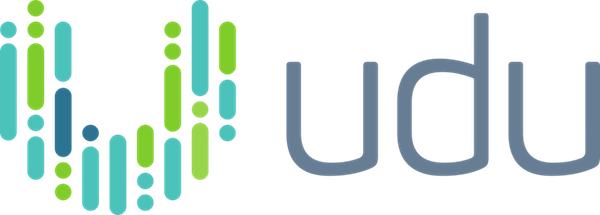Timesavers for Finding Business Targets

The features described here are new or updated as of this post’s publish date. Look for more recent Product Feature Update articles.
In this post we highlight a couple of new tools that eliminate repetitive actions that come with the territory when you are winnowing down a large list of target companies. Whether you are in Private Equity, M&A, Business Development or run a PortCo, saving time is probably a chief priority.
Once you’ve gotten a search project’s data view just how you like it, don’t repeat that setup work on similar projects in the future. Use a template instead.
But first, who has time to be refining search results one-by-one? Do them in bulk.
Bulk actions
This feature simplifies the process of managing your deal sourcing search results. You can easily select multiple companies in your search results and perform these actions on them:
To add a company to the bulk actions list, click the “+” button next to the company’s URL.
Once companies are in your bulk actions list, click “Bulk action” below the bottom right corner of your table and choose an action from the menu that appears.
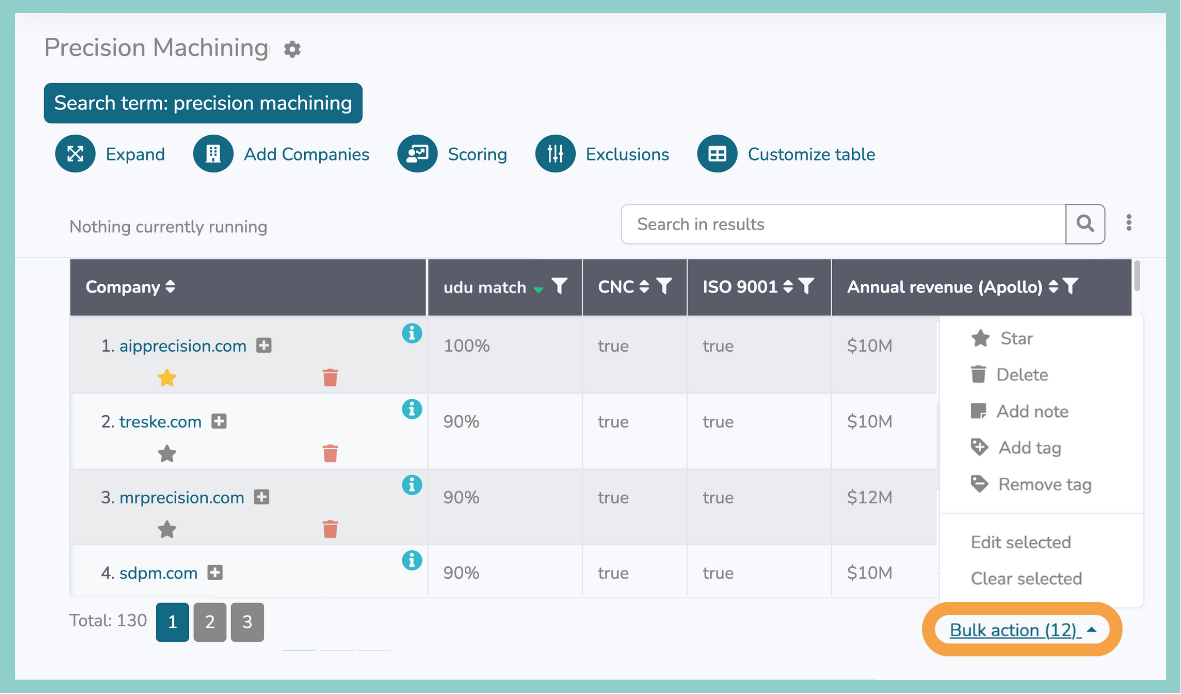
Adding an entire table view
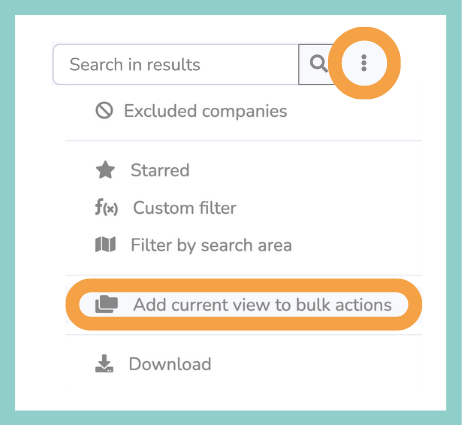
If you want to include all the results on your current table view in your bulk actions list, click the vertical ellipsis icon next to the search bar and select “Add current view to bulk actions”. This instantly adds all the companies on the current table view to your bulk actions queue.
Templates
You can save and re-use your customized table layout by utilizing udu Source’s Templates feature. After selecting “Customize Table” and “Options” you will see choices to “Save”, “Load”, and “Manage templates”. These options allow you to save your exact table customization and apply it to future projects. To save a template, click “Save template” after you have customized the table to your liking. You will see a prompt to name the template so that you can use it on any future projects.
To revert back to the original layout, click “Load Templates” and select “Default” from the dropdown menu. You will also see a preloaded “Minimal” template. The minimal template shows only the bare minimum company information like URL, name, description, udu score and udu match percentage. The minimal template is great to use early in the vetting process when you are first training the model.
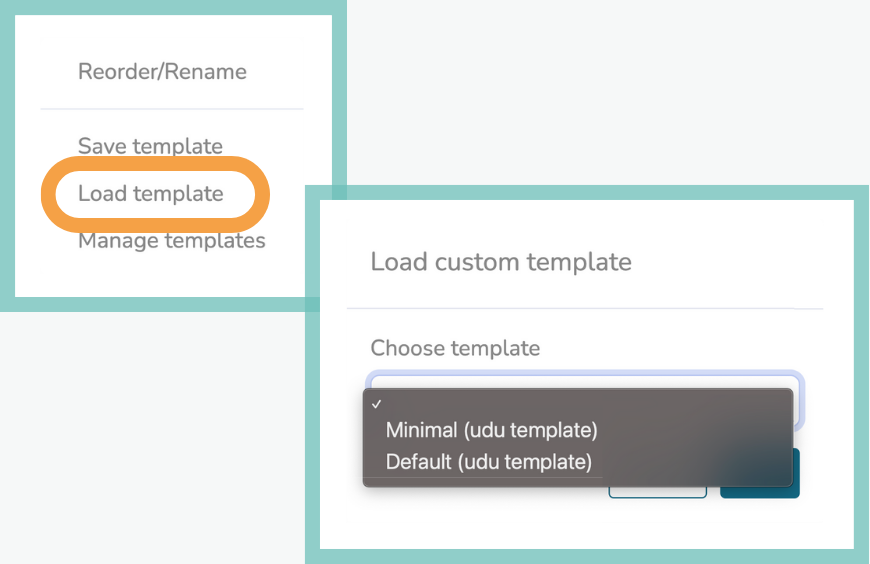
To get a demo including these time-saving features, just reach out.
Existing udu Source customers can find more details about these features by consulting the Help documentation from their dashboard.